How to Reset Network Settings in Windows 11. Resetting Network Settings in Windows 11 can help resolve various network-related issues, such as connectivity problems, slow internet speed, or Wi-Fi not working properly. This process will remove and reinstall all network adapters, reset configuration settings, and return your network settings to their default state.
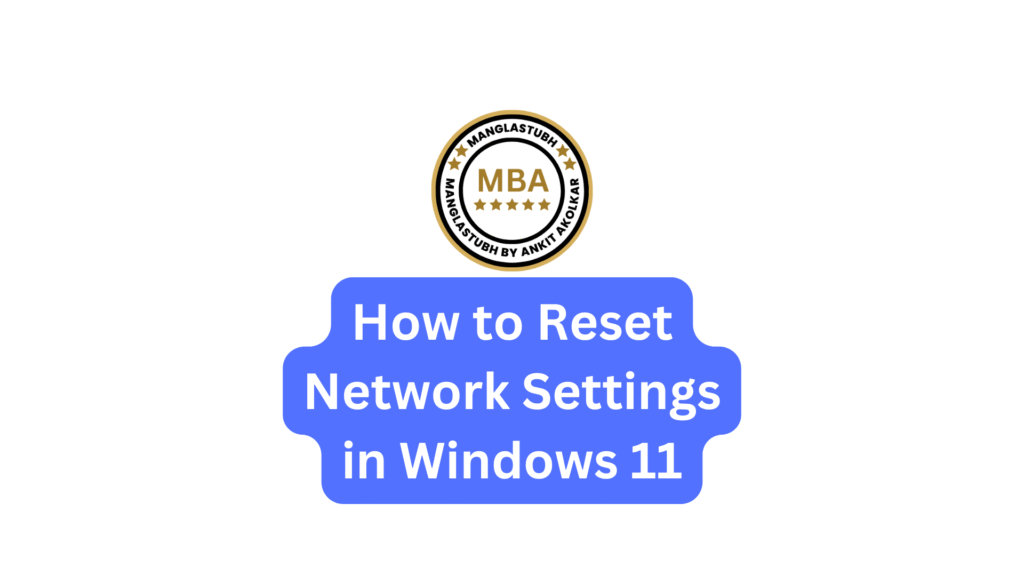
Reset Network Settings via Windows Settings
- Press Windows + I to open Settings.
- Click on Network & internet.
- Scroll down and click Advanced network settings.
- Under the More settings section, click Network reset.
- Click the Reset now button.
- Click Yes to confirm the reset.
- Restart your computer when prompted.
- After rebooting, reconnect to your Wi-Fi or Ethernet network.
Reset Network Settings via Command Prompt
Using Command Prompt provides more control over resetting network components.
- Press Windows + S and type cmd.
- Right-click on Command Prompt and select Run as administrator.
- Type the following commands and press Enter after each:
- netsh int ip reset
- netsh winsock reset
- ipconfig /release
- ipconfig /renew
- ipconfig /flushdns
- Restart your computer after running the commands.
- Reconnect to your network and test the connection.
Reset Network Adapter via Device Manager
If the previous methods don’t work, try resetting the network adapter manually.
- Press Windows + X and select Device Manager.
- Expand the Network adapters section.
- Right-click on your network adapter (Wi-Fi or Ethernet) and select Uninstall device.
- Click Uninstall to confirm.
- Restart your computer.
- Windows 11 will automatically reinstall the missing network adapter.
- Test your network connection.
Reset Network via PowerShell
Using PowerShell is another way to reset network settings.
- Press Windows + X and select Windows Terminal (Admin).
- Type the following commands and press Enter after each:
- Remove-NetIPAddress -InterfaceAlias “Ethernet” -Confirm:$false
- Remove-DnsClientServerAddress -InterfaceAlias “Ethernet”
- New-NetIPAddress -InterfaceAlias “Ethernet” -IPAddress 192.168.1.10 -PrefixLength 24 -DefaultGateway 192.168.1.1
- Set-DnsClientServerAddress -InterfaceAlias “Ethernet” -ServerAddresses 8.8.8.8, 8.8.4.4
- Replace “Ethernet” with “Wi-Fi” if applicable.
- Restart your PC and reconnect to your network.
Reset TCP/IP Stack & Winsock Catalog
This process clears any misconfigurations in network settings.
- Press Windows + S and type cmd.
- Right-click on Command Prompt and select Run as administrator.
- Run the following commands one by one:
- netsh int ip reset
- netsh winsock reset
- Restart your computer and check your internet connection.
Reconfigure Network Settings
After resetting, you may need to reconfigure your network settings.
- Reconnect to Wi-Fi:
- Click on the Network icon in the taskbar.
- Select your Wi-Fi network and click Connect.
- Enter your Wi-Fi password if prompted.
- Reassign IP Addresses: (If you use static IPs)
- Press Windows + I to open Settings.
- Go to Network & internet > Ethernet/Wi-Fi > Hardware properties.
- Click Edit under IP assignment.
- Configure your static IP details and click Save.
What Happens When You Reset Network Settings?
- All network adapters (Wi-Fi, Ethernet, Bluetooth) will be removed and reinstalled.
- Wi-Fi networks and passwords will be forgotten.
- VPN connections will be removed.
- Proxy settings will be reset.
- Custom network configurations will be restored to default settings.
When to Reset Network Settings?
- Internet connection problems.
- Unable to connect to Wi-Fi networks.
- Frequent Wi-Fi disconnections.
- Network adapter issues.
Conclusion:
Resetting network settings in Windows 11 is a powerful troubleshooting tool. By following the steps above, you can effectively resolve network issues and restore your internet connection.
How to Reset Network Settings in Windows 11. Manglastubh By Ankit Akolkar. Search on Google Free Online Courses

