Introduction
Fix No Internet Connection in Windows 11. Experiencing No Internet Connection on Windows 11 can be frustrating, especially when you need to access the web urgently. This guide provides step-by-step solutions to troubleshoot and resolve internet connectivity issues effectively.
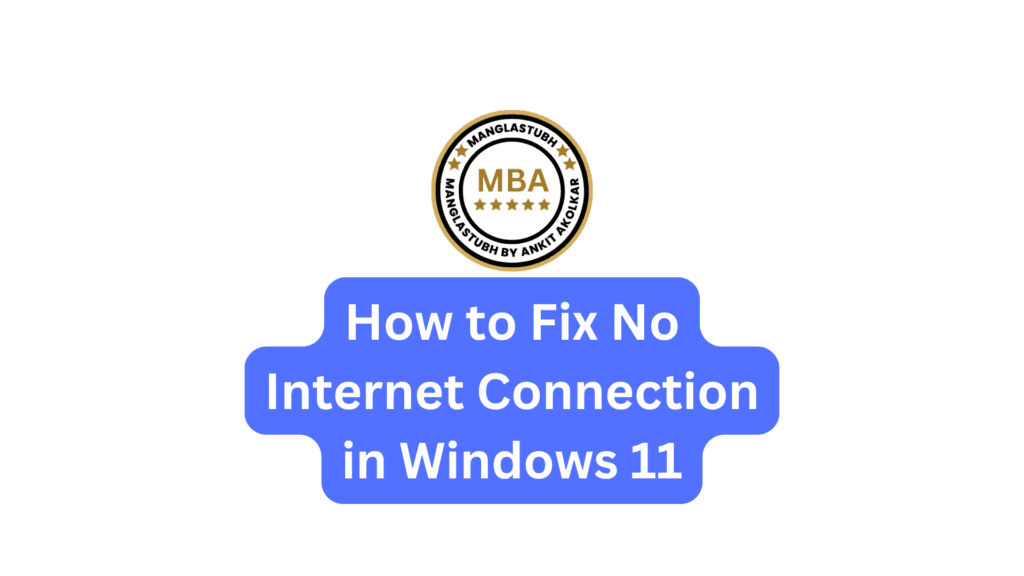
Check Physical Connections & Restart Your Device
Ensure all hardware is properly connected and restart your computer.
- Check your router, modem, and cables.
- Restart your router by unplugging it for 30 seconds and then plugging it back in.
- Restart your Windows 11 PC by clicking Start > Power > Restart.
- Reconnect to the internet and check if the issue is resolved.
Run Windows Network Troubleshooter
The built-in network troubleshooter can automatically detect and fix common network issues.
- Press Windows + I to open Settings.
- Go to System > Troubleshoot > Other troubleshooters.
- Click Run next to Internet Connections.
- Follow the on-screen instructions to complete the troubleshooting process.
- Test your internet connection.
Reset Network Settings
Resetting network settings can resolve configuration errors.
- Press Windows + I to open Settings.
- Go to Network & internet > Advanced network settings.
- Click Network reset.
- Click the Reset now button.
- Restart your computer and reconnect to your network.
Update Network Drivers
Outdated or faulty network drivers can cause internet issues.
- Press Windows + X and select Device Manager.
- Expand the Network adapters category.
- Right-click your network adapter (e.g., Wi-Fi or Ethernet) and select Update driver.
- Click Search automatically for drivers.
- Restart your computer if prompted.
Flush DNS and Reset TCP/IP Stack
These commands can clear corrupted DNS cache and reset network settings.
- Press Windows + S and type cmd.
- Right-click on Command Prompt and select Run as administrator.
- Type the following commands and press Enter after each:
- ipconfig /flushdns
- ipconfig /release
- ipconfig /renew
- netsh int ip reset
- netsh winsock reset
- Restart your computer.
- Check if your internet connection is working.
Disable & Enable Network Adapter
Sometimes toggling the network adapter off and on can fix the issue.
- Press Windows + X and select Device Manager.
- Expand the Network adapters section.
- Right-click your network adapter and select Disable device.
- Wait for a few seconds, then right-click and select Enable device.
- Test your internet connection.
Change DNS Server Settings
Using a reliable DNS server like Google’s DNS can improve connectivity.
- Press Windows + I to open Settings.
- Go to Network & internet > Ethernet/Wi-Fi > Hardware properties.
- Click Edit under DNS server assignment.
- Select Manual and turn on IPv4.
- Enter the following DNS servers:
- Preferred DNS: 8.8.8.8
- Alternate DNS: 8.8.4.4
- Click Save.
- Restart your computer and check the connection.
Check Airplane Mode & Firewall Settings
Ensure Airplane mode is off and Firewall is not blocking your internet.
- Turn Off Airplane Mode:
- Press Windows + A to open the Action Center.
- Ensure Airplane Mode is toggled off.
- Check Firewall Settings:
- Press Windows + S and type Control Panel.
- Go to System and Security > Windows Defender Firewall.
- Click Allow an app or feature through Windows Defender Firewall.
- Ensure your browser and networking apps are allowed.
Temporarily Disable Antivirus Software
Sometimes, third-party antivirus software can interfere with your internet connection.
- Open your antivirus software.
- Temporarily disable real-time protection.
- Check if your internet connection works.
- If it works, consider adjusting the antivirus settings or replacing it with a compatible one.
Reinstall Network Adapter Driver
If the network adapter driver is corrupted, reinstalling it may solve the issue.
- Press Windows + X and select Device Manager.
- Expand Network adapters.
- Right-click your network adapter and select Uninstall device.
- Confirm by clicking Uninstall.
- Restart your computer.
- Windows 11 will automatically reinstall the missing driver.
Additional Tips: Fix No Internet Connection in Windows 11
- Ensure your router firmware is up-to-date.
- Restart your modem and router periodically.
- Use a different network (Wi-Fi/Ethernet) to rule out hardware problems.
Conclusion: Windows 11 internet connection problem
By following these steps, you should be able to resolve internet connection issues in Windows 11. Keeping your network drivers updated and periodically resetting network settings can prevent future problems.
How to Fix No Internet Connection in Windows 11. Manglastubh By Ankit Akolkar. Search on Google Free Online Courses

