Introduction
How to Free Up Disk Space in Windows 11. Running out of disk space in Windows 11 can slow down your computer and cause various issues. Follow these detailed, step-by-step solutions to clean up your storage and reclaim valuable disk space.
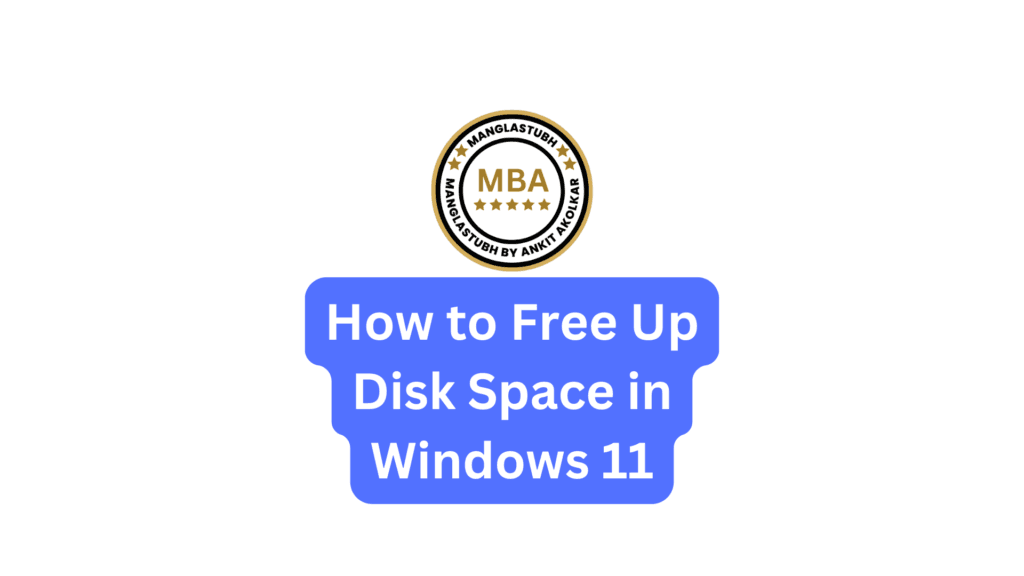
Use Disk Cleanup Tool (Built-In Tool)
Disk Cleanup is a built-in utility to delete unnecessary files.
- Press Windows + S and type Disk Cleanup.
- Click on Disk Cleanup from the search results.
- Select the drive you want to clean (usually C:) and click OK.
- Check the file types you want to delete (e.g., Temporary files, System error memory dump files).
- Click OK and then Delete Files to confirm.
Enable Storage Sense (Automatic Cleanup)
Storage Sense helps you automatically delete unnecessary files.
- Press Windows + I to open Settings.
- Go to System > Storage.
- Toggle Storage Sense to On.
- Click on Storage Sense to configure it.
- Set preferences for cleaning temporary files and managing OneDrive files.
- Click Run Storage Sense Now to start the cleanup process.
Uninstall Unnecessary Programs
Removing unused programs can free up a significant amount of space.
- Press Windows + I to open Settings.
- Go to Apps > Installed Apps.
- Browse through the list of programs.
- Click on the unwanted program and select Uninstall.
- Follow the on-screen instructions to complete the removal.
Delete Temporary Files Manually
Clearing temporary files can instantly free up space.
- Press Windows + R, type %temp%, and press Enter.
- Select all files (Ctrl + A) and press Delete.
- Press Windows + R again, type temp, and press Enter.
- Repeat the process to delete files in this folder.
- Empty the Recycle Bin by right-clicking on it and selecting Empty Recycle Bin.
Clean Up System Restore Points
Old system restore points can take up a lot of space.
- Press Windows + S and type Control Panel.
- Go to System and Security > System > System Protection.
- Click on Configure under the drive you want to clean.
- Click Delete under Delete all restore points.
- Click Apply, then OK.
Move Files to External Storage or Cloud Storage
Storing large files elsewhere can free up significant space.
- Transfer Files to External Storage:
- Connect your external drive (USB, SSD, etc.).
- Copy and paste large files to the external drive.
- Use Cloud Storage (OneDrive/Google Drive):
- Upload files to your cloud storage account.
- Delete them from your local storage once uploaded.
Clear Windows Update Cache
Cleaning up the update cache can reclaim space.
- Press Windows + S and type cmd.
- Right-click on Command Prompt and select Run as administrator.
- Type the following commands and press Enter after each:
- net stop wuauserv
- net stop bits
- Open File Explorer and navigate to:
- C:\Windows\SoftwareDistribution
- Delete all files and folders within the SoftwareDistribution folder.
- Restart the Windows Update services by entering these commands:
- net start wuauserv
- net start bits
Disable Hibernation (Optional)
Disabling hibernation can save several gigabytes of space.
- Press Windows + S and type cmd.
- Right-click on Command Prompt and select Run as administrator.
- Type the following command and press Enter:
- powercfg -h off
- This will delete the hiberfil.sys file, freeing up space.
Remove Duplicate Files (Optional)
Duplicate files can consume a lot of space unnecessarily.
- Use third-party tools like Duplicate Cleaner or CCleaner.
- Scan your drives for duplicate files.
- Review and delete unwanted duplicates.
Compress Files or Drives
Compressing files can save space without deleting them.
- Right-click on a folder or file you want to compress.
- Select Properties.
- Click the Advanced button.
- Check the box Compress contents to save disk space.
- Click OK, then Apply.
Additional Tips
- Regularly empty your Recycle Bin.
- Periodically run Disk Cleanup or Storage Sense.
- Uninstall large programs you no longer need.
Conclusion How to Free Up Disk Space in Windows 11
Following these steps will help you free up disk space in Windows 11, improving your system’s overall performance. Consistent cleanup and using external or cloud storage can make a significant difference.
How to Free Up Disk Space in Windows 11. Manglastubh By Ankit Akolkar. Search on Google Free Online Courses

Welcome to Manglastubh By Ankit Akolkar. Manglastubh website is designed and developed for all kinds of Knowledge-Based Blogs and Articles. Everyone will gain knowledge over here from this website.

