Introduction
How to Fix Automatic Repair Loop in Windows 11. The Automatic Repair Loop in Windows 11 occurs when the system fails to boot properly and repeatedly attempts to repair itself without success. This issue can be caused by corrupt system files, faulty drivers, or hardware failures. Follow this step-by-step guide to resolve the Automatic Repair Loop problem.
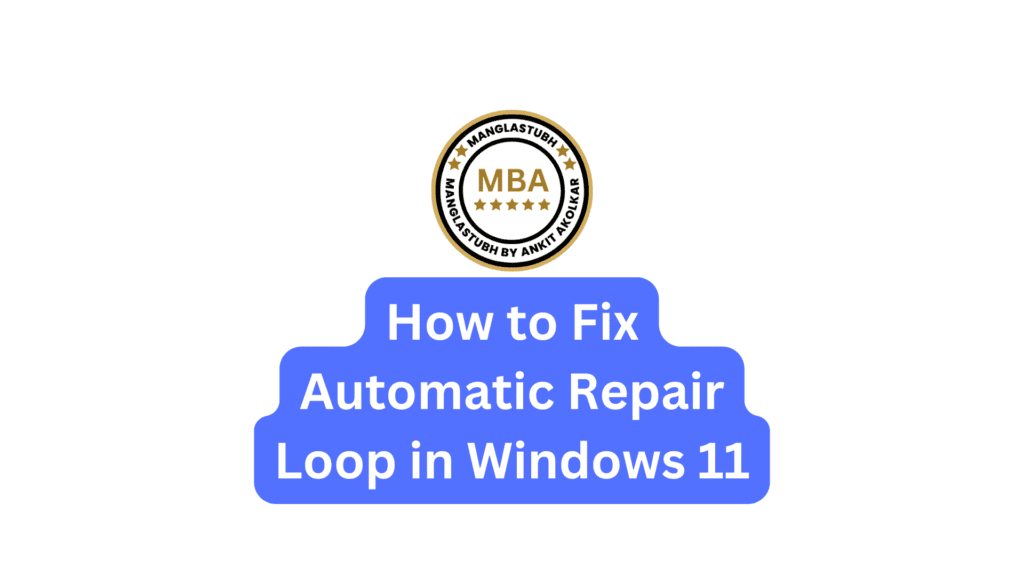
Perform a Hard Reboot (Basic Fix)
Sometimes, a simple hard reboot can resolve the issue.
- Hold down the Power button until your PC shuts down completely.
- Wait for about 30 seconds.
- Turn on your computer again and check if Windows 11 boots normally.
Boot into Safe Mode via Advanced Startup
- Turn off your computer by holding down the Power button.
- Turn on your computer and immediately press the Power button again until it shuts down.
- Repeat this process three times until Automatic Repair starts.
- Click Advanced options > Troubleshoot > Advanced options > Startup Settings > Restart.
- Press 4 / F4 to enable Safe Mode.
- Once in Safe Mode, proceed with the troubleshooting steps below.
Use System Restore (If Available)
If you recently installed a faulty update or driver, restoring your system can fix the issue.
- Press Windows + S and type Create a restore point.
- Click on System Restore.
- Select a restore point created before the issue occurred.
- Follow the on-screen instructions to complete the restoration.
- Restart your computer.
Run System File Checker (SFC) and DISM Tool
Corrupted or missing system files can cause the Automatic Repair Loop.
- Press Windows + S and type cmd.
- Right-click on Command Prompt and select Run as administrator.
- Enter the following commands one by one:
- sfc /scannow
- DISM /Online /Cleanup-Image /RestoreHealth
- Wait for the scans to complete.
- Restart your computer and check if the issue is resolved.
Rebuild BCD and Repair MBR
If the Boot Configuration Data (BCD) or Master Boot Record (MBR) is corrupted, this fix may help.
- Insert a Windows 11 Installation Media (USB drive) and boot from it.
- Select Repair your computer.
- Click Troubleshoot > Advanced options > Command Prompt.
- Type the following commands and press Enter after each:
- bootrec /fixmbr
- bootrec /fixboot
- bootrec /scanos
- bootrec /rebuildbcd
- Restart your computer
Disable Automatic Startup Repair
Disabling automatic repair can prevent the loop from occurring.
- Insert your Windows 11 Installation Media and boot from it.
- Select Repair your computer.
- Go to Troubleshoot > Advanced options > Command Prompt.
- Type the following command and press Enter:
- bcdedit /set {default} recoveryenabled no
- Restart your computer
Run CHKDSK Utility
The CHKDSK utility checks for disk errors and attempts to fix them.
- Insert Windows 11 Installation Media and boot from it.
- Select Repair your computer > Troubleshoot > Advanced options > Command Prompt.
- Type the following command and press Enter:
- chkdsk C: /f /r /x
- Wait for the scanning and repair process to complete.
- Restart your PC.
Reset Windows 11
If the problem persists, you can try resetting Windows 11 while keeping your files.
- Boot into Advanced Startup (refer to Step 2).
- Click Troubleshoot > Reset this PC.
- Select Keep my files.
- Follow the prompts to reinstall Windows 11.
Check Hardware Components
Faulty hardware components can also cause the Automatic Repair Loop.
- Check RAM Modules: Reseat or replace the RAM if needed.
- Check Hard Drive Health: Use tools like CrystalDiskInfo or the CHKDSK utility to check for drive issues.
- Check Connections: Ensure all internal cables are securely connected.
Reinstall Windows 11
If all else fails, a clean installation of Windows 11 may be necessary.
- Create a Windows 11 Installation Media (USB drive).
- Insert the media and boot from it.
- Select Install Now and follow the instructions for a clean installation.
- Backup important files before proceeding.
Additional Tips:
- Regularly back up your files to prevent data loss.
- Keep Windows and drivers updated to prevent compatibility issues.
- Avoid abrupt shutdowns to prevent file corruption.
Conclusion:
By following these steps, you can effectively fix the Automatic Repair Loop in Windows 11. Ensure your system is updated and regularly maintained to avoid such errors in the future.
How to Fix Automatic Repair Loop in Windows 11. Manglastubh By Ankit Akolkar. Search on Google Free Online Courses

