Introduction
Installing Windows Server 2012 on a new machine is a straightforward process, but it requires careful attention to detail.
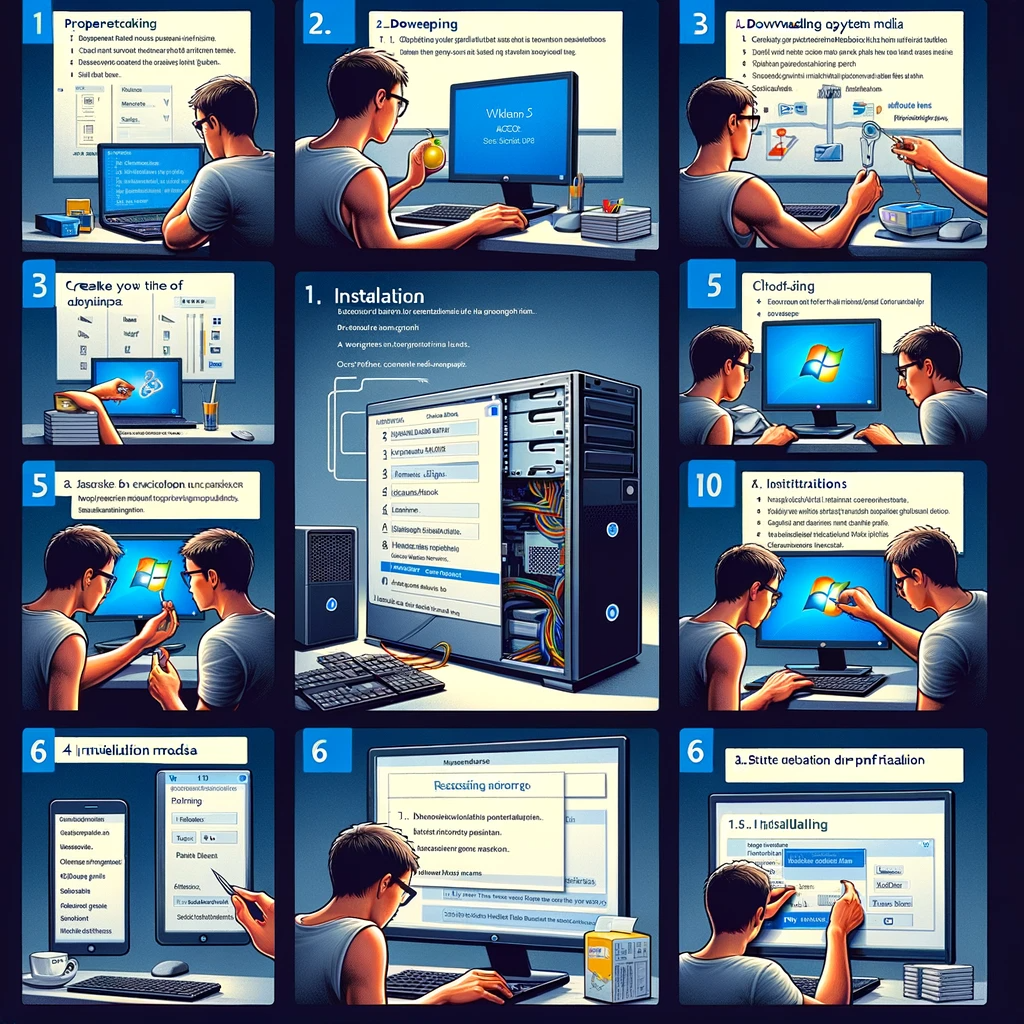
Prepare Installation Media
- First, you’ll need a copy of Windows Server 2012. You can download it from Microsoft or use an installation DVD if you have one.
- If you’re downloading, you’ll need to create a bootable USB drive. Tools like Rufus or the Windows USB/DVD Download Tool can help you with this.
Check System Requirements
- Make sure your machine meets the minimum requirements for Windows Server 2012.
- These include a 1.4 GHz 64-bit processor, 512 MB of RAM, and 32 GB of disk space.
Boot from Installation Media
- Insert your DVD or USB drive into the new machine.
- Restart the machine and boot from the installation media.
- This usually involves pressing a key (like F2, F12, Del, or Esc) during startup to enter the BIOS or boot menu and select the DVD or USB drive.
Install Windows Server 2012
- Once it is booted from the installation-media, follow on-screen instructions.
- Choose your language, time, currency, and keyboard preferences, then click ‘Next’.
- Click ‘Install now’.
- Enter your product key when prompted. If you don’t have one, you might be able to proceed, but you’ll need to activate it later.
- Accept the license terms.
- Choose the type of installation: ‘Upgrade’ (if you’re upgrading from an older version) or ‘Custom’ (for a fresh installation).
- For a new installation, select the drive where you want to install Windows Server 2012 and format it if necessary.
- Follow the prompts to complete the installation.
Initial Configuration
- After installation, set up your server. This includes tasks like setting a password for the Administrator account.
- You may also need to configure network settings and update your system.
Install Drivers and Updates
- Install any necessary drivers for your hardware.
- Check for and install any updates from Windows Update to ensure your server is secure and up-to-date.
Install Roles and Features
- Depending on what you’ll be using the server for, you may need to add roles and features via the Server Manager.
Backup and Documentation
- Finally, it’s a good practice to create a backup of your system once everything is set up.
- Also, document any configurations or settings for future reference.
How to install Windows Server 2012 on a new machine? Manglastubh By Ankit Akolkar. Search on Google Free Online Courses. Free SEO Tools.

Welcome to Manglastubh By Ankit Akolkar. Manglastubh website is designed and developed for all kinds of Knowledge-Based Blogs and Articles. Everyone will gain knowledge over here from this website.

