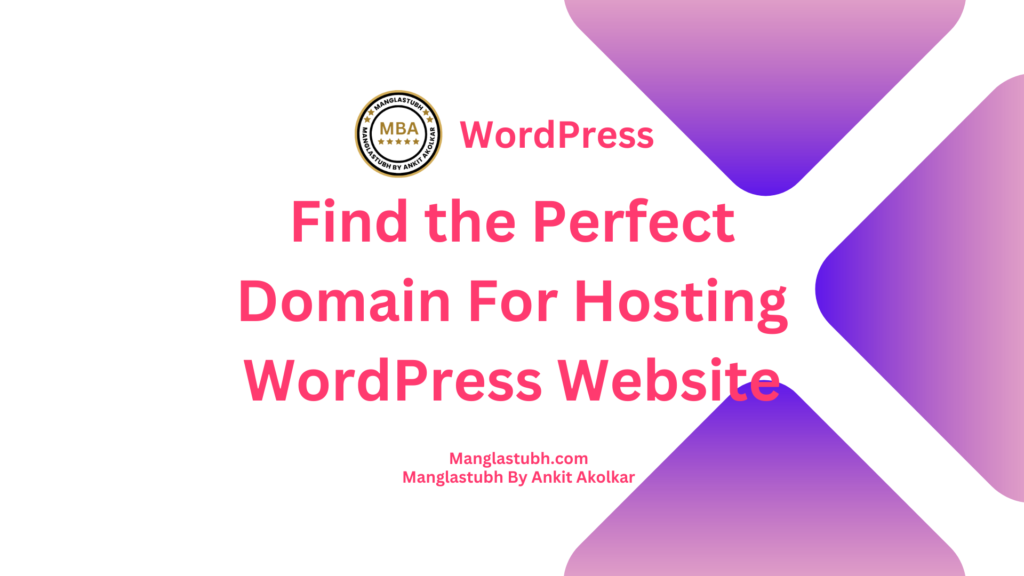INTRODUCTION
Let’s learn HOW TO INSTALL WORDPRESS ON YOUR HOSTING
WordPress is a versatile and powerful content management system (CMS) that powers millions of websites worldwide. If you’ve decided to build your website using WordPress, one of the first steps is to install it on your hosting server. In this comprehensive guide, we’ll walk you through the process of installing WordPress on your hosting step by step, including some helpful tips and referral links to get your website up and running smoothly.
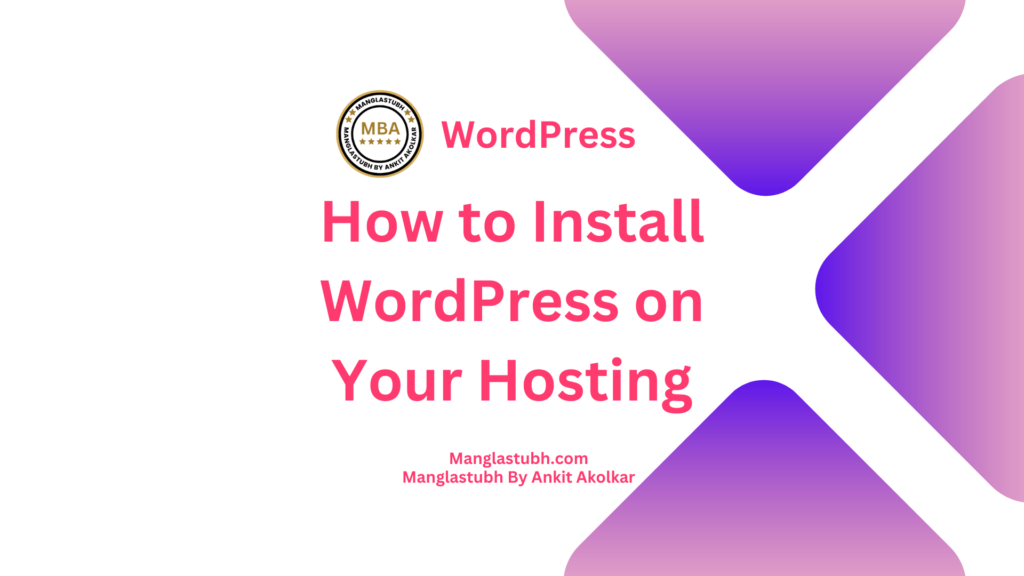
Choose a Hosting Provider
Before installing WordPress, you’ll need to choose a hosting provider that meets your website’s requirements in terms of performance, reliability, and customer support. There are numerous hosting providers available, with many offering WordPress-specific hosting plans.
Some popular hosting providers for WordPress include:
Consider factors such as pricing, server location, storage space, and customer reviews when selecting your hosting provider.
Register a Domain Name
After choosing a hosting provider, you’ll need to register a domain name for your website. Your domain name is the unique address (e.g., example.com) that users will type into their browsers to access your site.
Many hosting providers offer domain registration as part of their services, simplifying the process. However, you can also register your domain name through a separate domain registrar, such as:
Keep your domain name short, easy to remember, and relevant to your website’s content or brand.
“Empower yourself to create, innovate, and share your vision with the world by mastering the step-by-step process of installing WordPress on your hosting – the foundation of countless digital success stories.”
Manglastubh By Ankit Akolkar
Install WordPress on Your Hosting Server
With your hosting provider and domain name set up, it’s time to install WordPress on your server. There are two primary methods to install WordPress: the one-click installation method and the manual installation method. We’ll cover both methods below.
Method 1: One-Click WordPress Installation
Many hosting providers offer one-click WordPress installation tools, making it easy to install WordPress without any technical knowledge. The exact process may vary depending on your hosting provider, but the general steps are as follows:
- Log in to your hosting account’s control panel (cPanel, Plesk, etc.).
- Look for the “WordPress” or “Website Builder” section within the control panel.
- Click on the “Install” button or “Install WordPress” button.
- Choose your own domain name from the dropdown menu.
- Configure your WordPress settings, such as your site title, username, password, and email address.
- Click “Install” or “Install Now” to begin the installation process.
Once the installation is complete, you’ll receive a confirmation email with your WordPress login URL, username, and password.
Method 2: Manual WordPress Installation
If your hosting provider does not offer a one-click installation tool or you prefer to install WordPress manually, follow these steps:
- Download the latest version of WordPress
- Extract the WordPress files from the downloaded ZIP archive.
- Create a new MySQL database and user on your hosting server. Note the database name, username, and password, as you’ll need this information later.
- Upload the extracted WordPress files to your hosting server using an FTP client like FileZilla or your hosting provider’s file manager.
- Rename the “wp-config-sample.php” file to “wp-config.php” and edit it with a text editor to update the database connection details (database name, username, and password).
- Open your web browser and navigate to your domain name (e.g., http://example.com). After navigating the domain name You will see the WordPress installation screen.
- Choose your language and click “Continue.”
- Fill in the required information, such as your site title, username, password, and email address.
- Click “Install WordPress” to complete the installation process.
After the installation is complete, you’ll be redirected to the WordPress login page, where you can enter your username and password to access your new WordPress site.
Customize Your WordPress Website
With WordPress installed on your hosting server, you can now customize your website by selecting a theme, installing plugins, and creating content.
- Choose a Theme: Browse the WordPress Theme Directory to find a theme that suits your website’s style and functionality. Install and activate your chosen theme from the “Appearance” section of your WordPress dashboard.
- Install Plugins: Enhance your website’s functionality with plugins from the WordPress Plugin Directory Install and activate plugins from the “Plugins” section of your WordPress dashboard.
- Create Content: Add pages, posts, and media to your website using the WordPress editor. Access these features from the “Pages,” “Posts,” and “Media” sections of your WordPress dashboard.
Optimize Your WordPress Website for Performance and Security
To ensure your WordPress website runs smoothly and securely, consider implementing the following optimizations:
- Install a caching plugin, like W3 Total Cache or WP Super Cache, to improve your site’s loading speed.
- Optimize your images using an image optimization plugin, such as Smush or EWWW Image Optimizer
- Install a security plugin, like Wordfence Security or iThemes Security, to protect your website from potential threats.
- Regularly update your WordPress core, themes, and plugins to ensure you have the latest features, bug fixes, and security patches.
Conclusion
Installing WordPress on your hosting server is a crucial first step in building your website. With this step-by-step guide, you can easily install WordPress using either the one-click installation method or the manual installation method. Once installed, you can customize your website to your liking and optimize it for performance and security. By following these steps and leveraging the resources provided, you’ll be well on your way to creating a successful and engaging WordPress website.
Frequently Asked Questions
What hosting providers are recommended for WordPress websites?
Can I register my domain name with a separate domain registrar?
What is the one-click WordPress installation method?
What is the manual WordPress installation method?
How do I choose a theme for my WordPress website?
More FAQ
Can I install plugins on my WordPress website?
How do I create content for my WordPress website?
What are some recommended optimizations for my WordPress website?
Can I use a custom domain with my WordPress website?
How do I ensure my WordPress website is secure?
STEP-BY-STEP GUIDE: HOW TO INSTALL WORDPRESS ON YOUR HOSTING. Manglastubh By Ankit Akolkar. Search on Google Free Online Courses. Free SEO Tools.

Welcome to Manglastubh By Ankit Akolkar. Manglastubh website is designed and developed for all kinds of Knowledge-Based Blogs and Articles. Everyone will gain knowledge over here from this website.